How To Fix Google Drive Quota Exceeded
In this post, I'll show how to fix Google Drive Download limit (Quota Exceeded) Error. Google Drive is the home to backup files and folders in the cloud. We upload, download and share files with our family, friends, clients or in public. If you've been using for a while now, you have probably experienced this error, which says; 'Download Quota Exceeded or sorry you can't view or download this file at this time.' Starting around July of 2020 Google had made a series of updates to Google Drive, that rendered the previous method mostly obsolete. Below we will explain the details of a new method.
You can also try this- How to Bypass Google Drive Download Limit
What's Google Drive Download Limit (Quota Exceeded)
Generally, everyone is free to upload, download and share files with friends, or out of your friends with a large number of people, with that quotas remain in effect with download limit availability. In many cases, if a large following of users attempts to download a file you've shared, the file can be blocked when a limit is reached. Google wants to minimize abuse and has put this rule in place. If a large amount of users view or download it, the file may be locked for a 24 hour period before the quota is reset.
The period the file is locked may be shorter if the file doesn't continue receiving high traffic. If the file is extremely popular or very important that receives heavy views or downloads, it may take days or even longer before you manage to download it. This issue has frustrated many users and Google doesn't mention it anywhere. In this article, I'll guide you how to bypass Google Drive download limit error (Quota Exceeded for this file), so lets get started.
Bypass/Fix Google Drive Download Limit Error
In this post, I'll show how to fix Google Drive download limit error (Quota Exceeded) Error. The quota is a download limit each file has on Google Drive has. For example, a user like me uploads a file on Google Drive and shares it with everyone on a website or on social networks. What's happens next is, when a huge amount users come around to your website and click on the link to download the file, this is when Google Drive download limit applies. Google Drive Quota duration is about 24 hours. Not everyone can wait or has better things to do then constantly refresh the page hoping it will work. So in this case, I've come up with a fix. Follow the steps below, or jump to the Youtube video created.
- Related: How to Fix Google Drive Authorization Error (HTTP 403) Error
Join us on Patreon and support us for making better content.
https://bit.ly/39ZB1FR
To get started, navigate to Google Drive and sign in if you haven't already done so. A google account is required to for this solution.
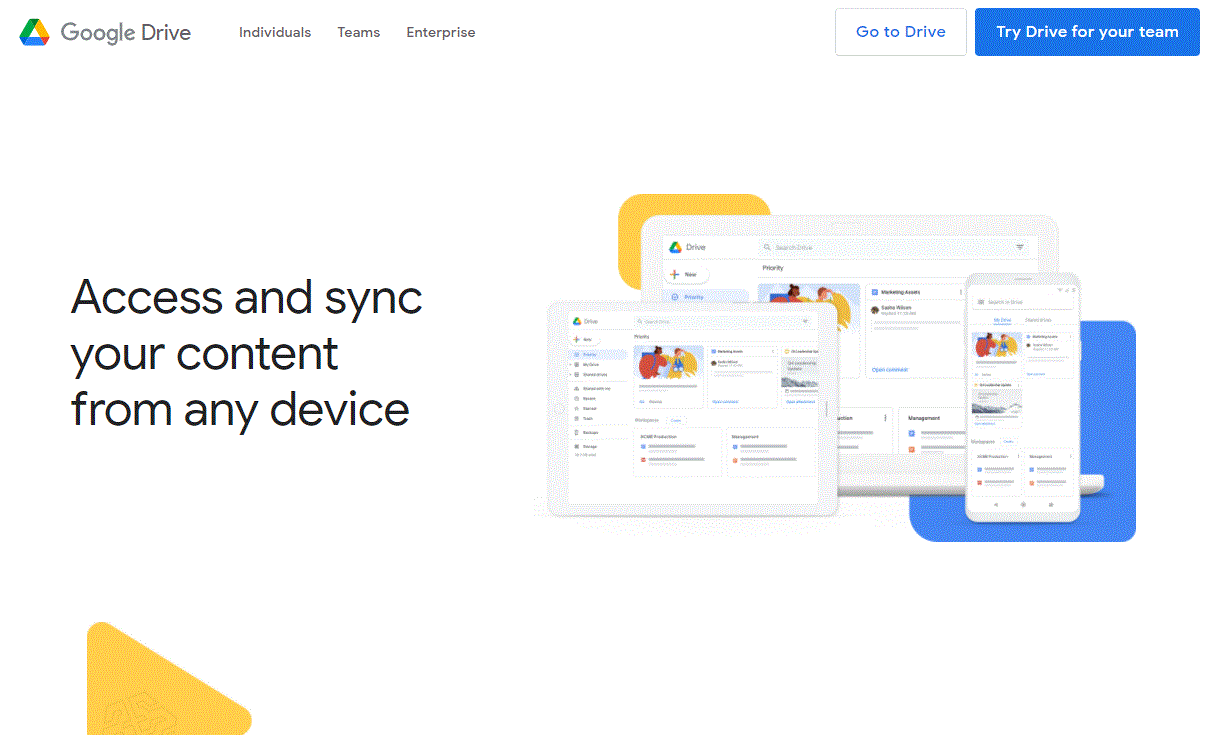
First, locate and head to the file you want to download. We need to make some modifications to the page so it will be available for download. In this example, we'll download macOS Sierra Image.
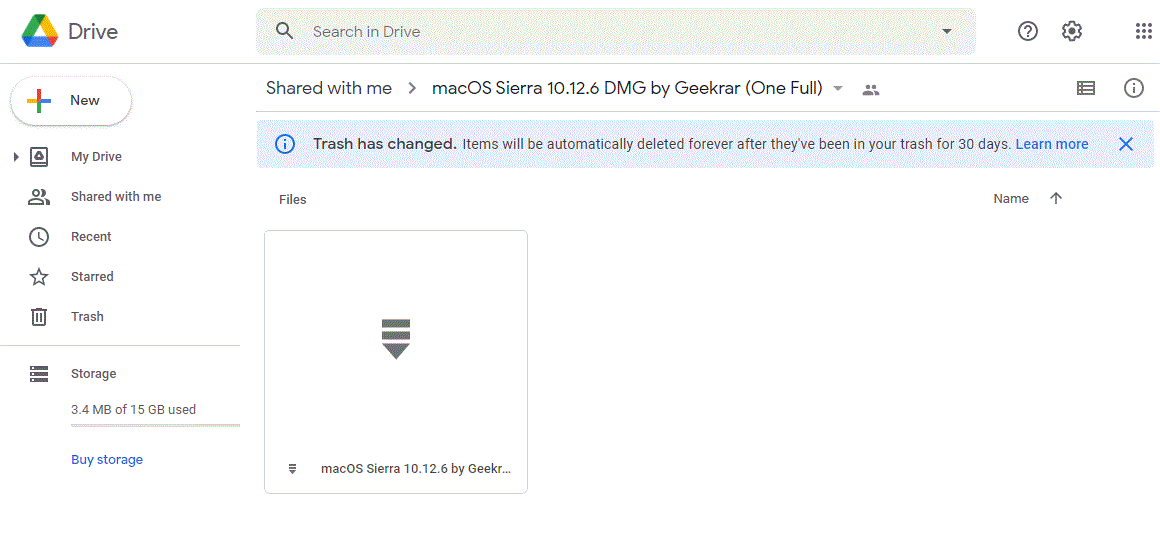
Once the file is located, navigate to the address bar, select and highlight 'drive/folders' and delete it.

We are now going to replace it with 'file/d', then hit enter and let the page refresh.

Your screen will change and now you should see a file preview page, like below. Next, click the menu icon in the right corner.
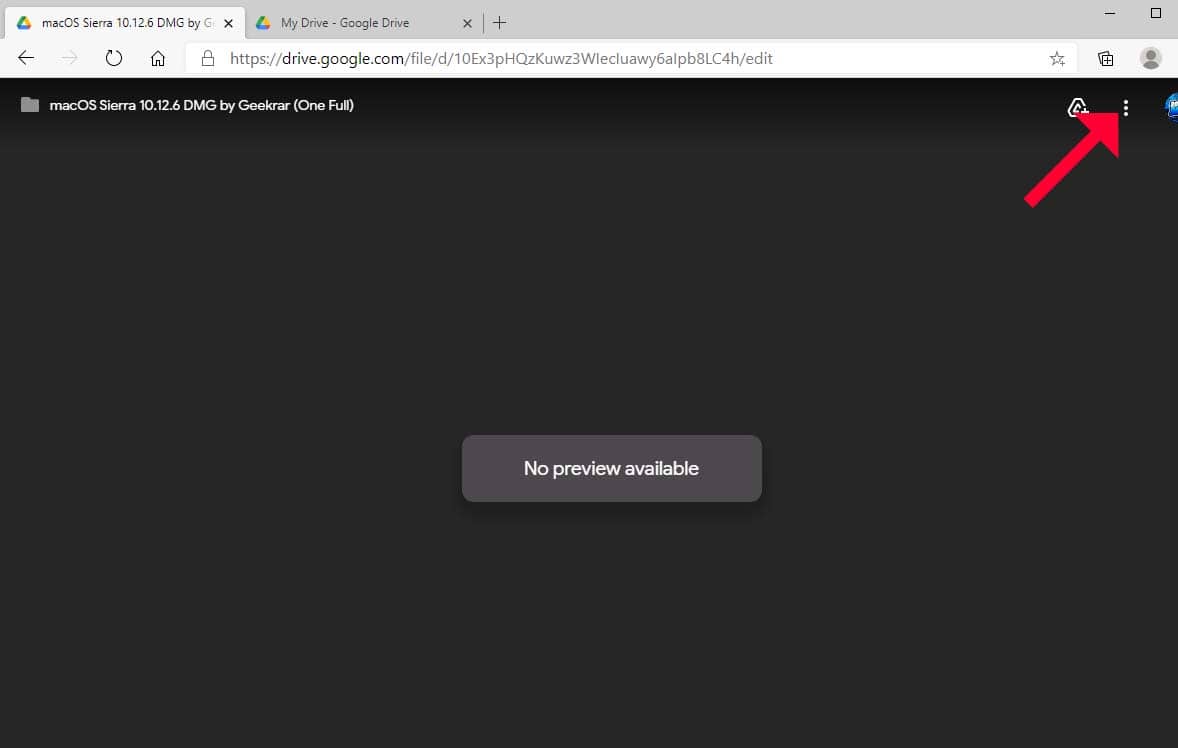
In the menu, select 'Add star'
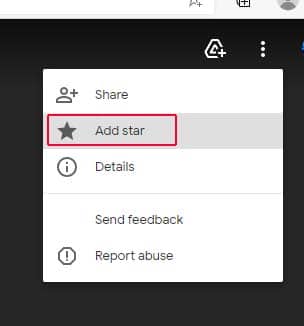
Now, we want to head over to your own personal Google Drive. In here we need to create a new folder and choose any name you would like, just remember the name. I'm going to call mine 'MyDownloadedStuff'. We will use it in the next few steps.
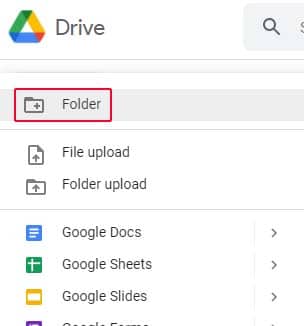
Once your folder is created, scroll down, and on the left side select 'Starred' in the list.
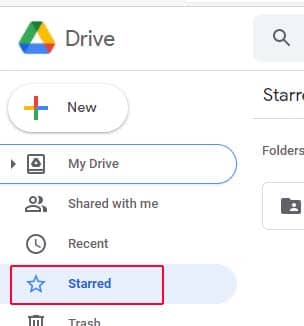
Now, we can move over to the file we want to download, Select it and right click on it. A menu will pop up and we want to select 'Add shortcut to Drive'
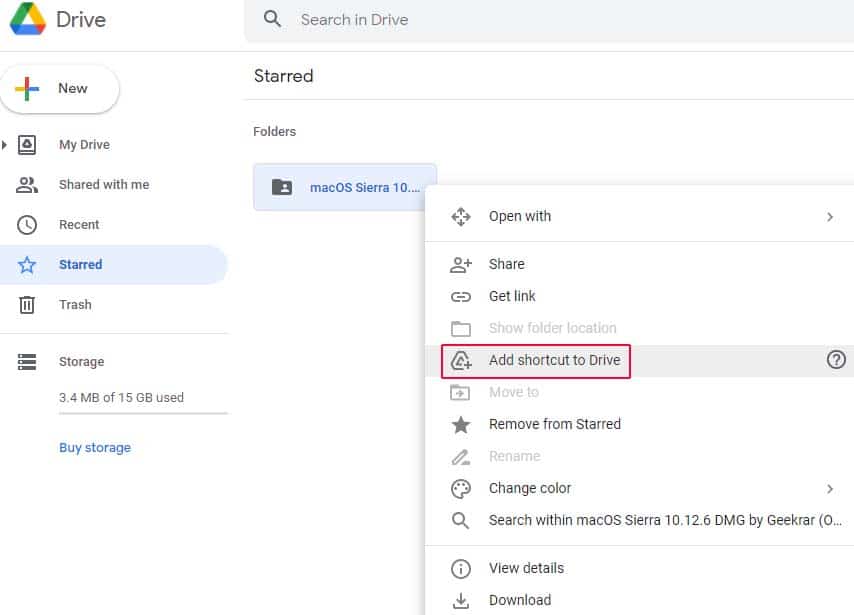
You will be asked for a location to add the shortcut. This when you want to go to the new folder you that have just created. Then click on 'Add Shortcut'
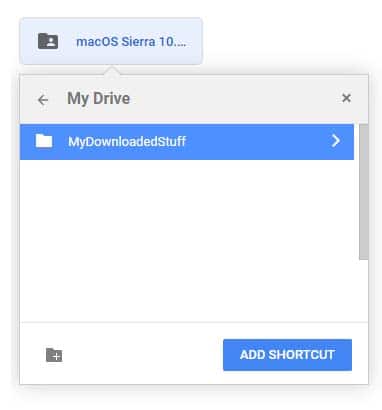
Once shortcut is created, move back to My Drive, and select the new folder you had created (mine is called MyDownloadedStuff). In this folder you should see a shortcut for to the file we want download. Right click on the folder and select download. Alternatively, if it's a folder with files in it, you can also go in the folder and download individual files.
*EDIT (11/25/20)* You need to download the entire folder. Single file download is not working for many users
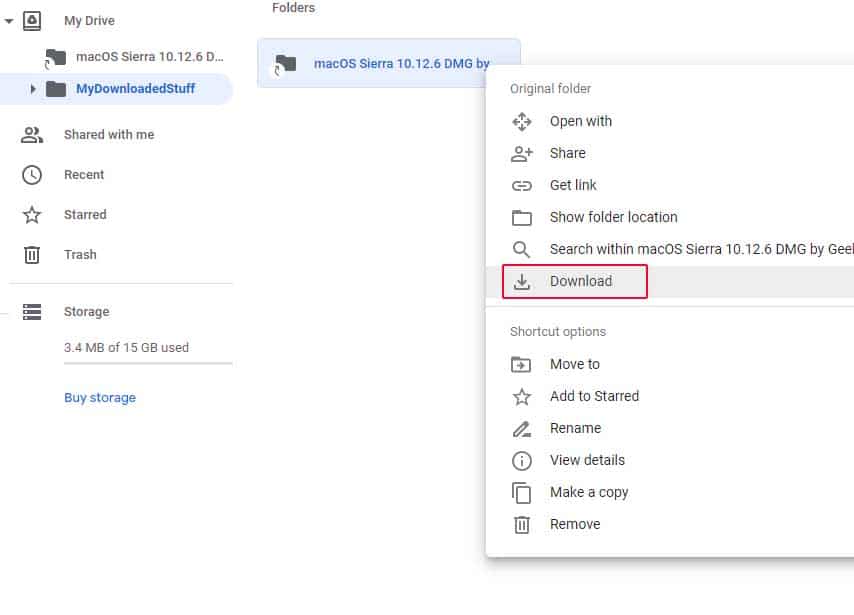
In the bottom right corner of the browser, you will see a download notification. This will start the process of compressing the file into a zip, and then it will automatically download it. Depending on the file size, this can be slow. Sometimes very slow, but it will work.
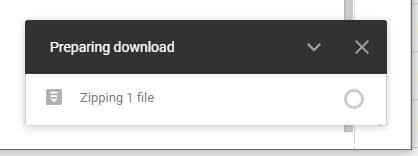
I hope you find this tutorial useful. If you are having difficulty following the steps see the Youtube video below and it will walk you through the complete process.
- RELATED : How to Install macOS Catalina on VirtualBox on Windows PC
If you have any question or suggestion or ideas you think that would make us better, we're happy to know that.
YouTube – Bypass Google Drive Download Limit (Quota Exceeded) Error
This video will follow the above steps for bypassing the quota error, and show you how to download the desired files you need in a step by step process.
How To Fix Google Drive Quota Exceeded
Source: https://www.geekrar.com/fix-google-drive-download-limit-quota-exceeded-error-updated-method/
Posted by: watersfrilyin.blogspot.com

0 Response to "How To Fix Google Drive Quota Exceeded"
Post a Comment